Best Cover Letter Templates: Google Docs and More
While a well-written cover letter is essential for an application, job hunting is already an overwhelming experience, so it’s hard to devote the time. Cover letter templates, Google Docs or otherwise, give you a solid starting foundation – they’re accessible, professional, and easy to use. This guide showcases the most popular Google Docs cover letter templates, plus customization tips, so you can create a compelling application without the hassle.
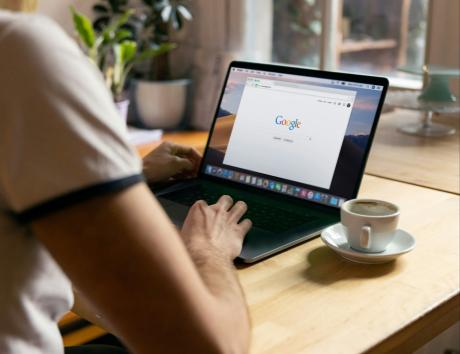
Why use Google Docs for your cover letter?
Google’s cover letter templates, resumes, and project proposals offer a simple way to manage complex work documentation. Professionals use Google every day, from writing emails to collaborating on projects, so it’s easy to access these resources – many people are already logged in.
Here are the main benefits of using Google Docs cover letter templates:
- Accessibility: Thousands of professionals use Google every day, so these templates are right at their fingertips. People can comfortably access the site, open files, and edit them as needed.
- Collaboration and sharing: Unlike PDFs or Microsoft Word files, Google Docs provides links to every document, so you can share them remotely. This lets you easily ask colleagues for feedback and let them leave comments, or send your letter via a link to recruiters.
- Ease of use: These templates already have a professional, universally accepted structure, so you can quickly fill in your details and send them off. Job hunting is already difficult and time-consuming, and these layouts offer a simple solution.
Like using a Google Docs resume, these templates are well-structured, accessible, and a great way for beginners and busy workers to build a job application. While there are better options from professional cover letter websites, Google Docs templates are an effective free option.
How to access Google Docs cover letters
You can find Google Docs cover letter templates right from the home page, in three easy steps. Here’s a quick guide to accessing cover letter templates from Google Docs’ main page:
- Open Google Docs: Navigate to the Google Docs home page and log in to your account. Afterward, you’ll be rerouted to the main gallery with your recent documents and the option to start a new project.
- View the gallery: At the top-right of the page, click the icon text “Template gallery” to show a variety of templates sorted by categories. Scroll down until you find “Letters.”
- Browse templates: Review the templates and pick your favorite one. Be aware that some of the templates are informal and personal, so review them carefully before choosing.
Top 5 Google Docs cover letter templates
While there are dozens of downloadable cover letter templates for Google Docs, the platform has five native options. Here are the templates that are immediately available.
Template 1: Spearmint
This template is clean and professional, with a splash of color to add interest and a touch of modernity. It’s suitable for most industries, being traditional enough for conservative organizations and relaxed enough for casual companies.
The Spearmint template has a matching Google Docs resume, so you can align your application and give it a cohesive feel.
Template 2: Swiss
The Swiss template offers an attractive two-column layout. While it’s professional and presentable, the dual-column format is bold, highlighting your name and helping you stand out. It’s also a bit easier to read, which helps the hiring manager retain your information.
This design also has a matching resume template, with a similar two-column format.
Template 3: Geometric
The Geometric template is tidy and well-structured, but offers colorful, geometric elements along the edges. This vibrant touch is eye-catching without compromising professionalism, making it ideal for modern tech and creative roles.
While this template has matching project proposal and newsletter templates, it doesn’t have an aligned resume template.
Template 4: Modern Writer
Modern Writer is a bold, contemporary template ideal for tech and sales industries. It has an attention-grabbing header and a few small splashes of color, making it slightly less formal, which is beneficial when applying to relaxed companies but isn’t best for traditional organizations.
This document has a matching resume template on Google Docs. The resume has a few more colorful touches, showcasing this format’s vibrant design.
Template 5: Plum
The Plum template isn’t intended for professional use, but with a few edits, you can use it for casual tech or startup applications to showcase a relaxed, modern attitude. Just be sure to use professional language and add a short header at the top.
Expert Tip:
Customizing your chosen template
Whether you’re using Google Docs or CVwizard’s cover letter templates, a few personal touches go a long way. Here are a few ways to customize a cover letter:
- Adjust fonts and colors: Changing the text font or layout color are subtle ways to transform a template. This is a great tip for personalizing resume templates, too – it helps make your application unique, while maintaining the original, professional structure.
- Tailor the content: Templates are a flexible base, and your needs may differ, so feel free to tweak the content. For example, remote workers may remove the address placeholder, as distributed positions often omit it.
- Change the formatting: Some templates are adjustable, allowing you to move the header and columns around. Make subtle changes to suit your needs, but only do this if you’re confident, as the layout can look strange if you aren’t careful.
Best practices for writing a cover letter: Google Docs and beyond
Even with a stellar template, you’ll need to write the letter, including a friendly greeting and compelling body text. Here are the most effective strategies for writing a cover letter.
Use the right structure
Hiring managers expect a certain format, and following it ensures they can easily read and digest information. While a template provides the basic layout, it’s crucial to put the details in the right order.
Start with a greeting, followed immediately by an introductory paragraph. This section should mention the job ad, express your excitement, and summarize your experience.
The next one to two paragraphs should detail your qualifications, including skills, experience, and education. In the final section, reiterate your enthusiasm and encourage them to connect with you.
Highlight relevant experience
Describe your experience concisely, making sure every skill is relevant. Read the job description thoroughly and note important responsibilities and qualifications so you can shape your letter around them and mirror the language.
Use measurable metrics to give a tangible impact to your achievements. This is typically using numbers and percentages, such as:
“Implemented a new HRIS and improved hiring speed by 20%.”
Read our resume samples for realistic, actionable examples of measurable accomplishments so you can write your own.
Be positive and enthusiastic
Maintain an enthusiastic attitude throughout the letter. This tells the hiring manager that you’re excited about the job – it isn’t a copy/paste application and this opportunity is meaningful.
This positive energy also displays confidence. Be enthusiastic, without being assertive or arrogant, to show recruiters that you’re respectful yet assured.
Proofread and ask for feedback
Carefully proofread your cover letter and double-check for spelling and grammar errors. Run it through a tool like Grammarly or ChatGPT to make sure you catch all the mistakes before sending it.
It’s best to ask a colleague or friend to review your cover letter, too. A fresh pair of eyes ensures your letter flows naturally and doesn’t use complex technical jargon.
“Templates are a flexible base, and your needs may differ, so feel free to tweak the content.”
Additional resources for writing cover letters
There are endless online resources to enhance your job search and help you find the perfect role. Here are a few helpful tools to check out:
- Cover letter generators: Tools like CVwizard’s cover letter generator provide professional templates and help you structure crucial details, like experience and cultural fit. All you need to do is fill in your information and tweak the wording to suit the open role.
- Resume makers: Use a resume maker to ensure every part of your application is sleek and professional. Take advantage of CVwizard’s resume and cover letter makers to use matching templates and achieve an aligned aesthetic.
- Follow relevant social media profiles: Follow thought leaders on LinkedIn for tips on how to showcase yourself. Find people in your niche or job hunt experts for the best advice.
- Read guides: Study articles and blog posts on resumes, cover letters, and job hunting to hone your tactics. Guides like this one are a great way to commit to continuous improvement and get better every time you look for work.
Use professional templates and land the perfect role
Google Docs cover letter templates are a great resource for candidates, allowing them to create a tidy application without the time and effort. They’re clean and accessible for a free format, but better tools are available for people who want more customization.
CVwizard’s cover letter templates are an excellent tool for serious job seekers. We offer many different varieties, from conservative to colorful, and they flex easily to your needs – swap out colors, change fonts, and adjust the format.
Jump into our cover letter maker and start creating today. Create an account, choose a template, and fill in your details. Download your polished cover letter in minutes and start applying.
Download the perfect cover letter and impress recruiters
Showcase your professional achievements and land your dream job



